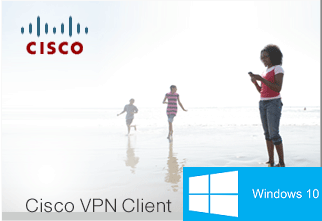 Ο Cisco VPN client μπορεί να λειτουργήσει και στα Windows 10. Υπενθυμίζουμε ότι η τελευταία υποστηριζόμενη έκδοση είναι τα Windows 7. Ωστόσο, με αρκετές αλχημείες μπορεί να λειτουργήσει και σε μεταγενέστερες εκδόσεις. Δυστυχώς, τα βήματα που έχουμε αναφέρει σε παλαιότερο άρθρο για τα Windows 8/8.1 δε φαίνεται να βοηθούν για την περίπτωση των Windows 10. Αν και κάπως καθυστερημένα, παρουσιάζουμε την πλήρη λύση για να λειτουργήσει ο Cisco VPN Client στην τελευταία έκδοση των Windows.
Ο Cisco VPN client μπορεί να λειτουργήσει και στα Windows 10. Υπενθυμίζουμε ότι η τελευταία υποστηριζόμενη έκδοση είναι τα Windows 7. Ωστόσο, με αρκετές αλχημείες μπορεί να λειτουργήσει και σε μεταγενέστερες εκδόσεις. Δυστυχώς, τα βήματα που έχουμε αναφέρει σε παλαιότερο άρθρο για τα Windows 8/8.1 δε φαίνεται να βοηθούν για την περίπτωση των Windows 10. Αν και κάπως καθυστερημένα, παρουσιάζουμε την πλήρη λύση για να λειτουργήσει ο Cisco VPN Client στην τελευταία έκδοση των Windows.
Το πιο σύνηθες πρόβλημα με τα Windows 10 και τον Cisco VPN Client είναι το παρακάτω σφάλμα όταν ο χρήστης προσπαθεί να συνδεθεί κάπου.
Secure VPN Connection terminated locally by the Client. Reason 440: Driver failure.
Όπως και στα Windows 8/8.1 το πρόβλημα εντοπίζεται στο network layer στο οποίο “πατάει” η εφαρμογή. Για άλλη μία φορά η Citrix δίνει τη λύση, αλλά τα βήματα διαφοροποιούνται σε σχέση με αυτά που έπρεπε να κάνουμε στα 8/8.1.
Οι οδηγίες παρατίθενται στα αγγλικά:
- Uninstall Cisco VPN Client
- Uninstall any DNE Updates
- Reboot and enter BIOS Setup
- In the BIOS Setup disable secure boot (applies only if you have Secure Boot enabled). In some systems, you have to enable the Compatibility Support Module (CSM). Warning! In case you disable secure boot, you may not be able to boot to your Windows environment and may have to reinstall Windows from scratch in order to support an environment without secure boot feature (bad news, I know…).
- Remove any traces from Citrix DNE using Citrix’s tool. Download from here. Execute as with Administrative privileges (Right click -> Run as Administrator)
- Reboot having Shift key pressed (just before you press the “Reboot” button on Windows)
- After the reboot you will be shown some options (this is what the pressed Shift does).
- Choose Troubleshhot -> Advanced options -> Startup Settings -> Restart
- The system reboots and will show you some numbered options. Press the 7 button on your keyboard (This will launch the option “Disable driver signature enforcement”)
- Now you will enter Windows like normal. Download Dell Sonic VPN Client from these links: For 32-bit and 64-bit systems.
- Install Dell Sonic VPN Client. This will also install automatically the correct DNE version.
- Reboot
- Install Cisco VPN Client (32 or 64-bit, depending on your system)
- Reboot
- If you like, you may uninstall Dell Sonic VPN Client, since it is not needed anymore. But if you leave it it’s also OK.
- Check registry HKLM\System\CurrentControlSet\Services\CVirtA\DisplayName
For 32-bit systems correct value is: Cisco Systems VPN Adapter
For 64-bit systems correct value is: Cisco Systems VPN AdapterCisco Systems VPN Adapter for 64-bit Windows - Check Network Connections. You should see a Local Area Connection named “Cisco System VPN Adapter” or “Cisco System VPN Adapter for 64-bit Windows” which HAS to be disabled. If it is enabled, disable it. If it’s not there re-install Cisco VPN CLient.
- Reboot
- Check if you can connect to a remote site. If you can, you are OK. If not, proceed to next step.
- Go to C:\Program Files (x86)\Cisco Systems\VPN Client and change compatibility settings to “Windows 7” for All users to the following files:
cvpnd.exe
vpngui.exe - Reboot
- You should be OK now!
Τη λύση τη βρήκα από τον εξής σύνδεσμο, όπου τα βήματα αφορούν τόσο τα Windows 8/8.1 όσο και τα 10, με αποτέλεσμα να είναι λίγο μπλεγμένα. Ελπίζω ο τρόπος που παρουσιάζονται εδώ να είναι κατανοητός, πλήρης και σωστός!
Αν δοκιμάσατε τον οδηγό αφήστε ένα σχόλιο περιγράφοντας αν είχατε επιτυχία και τι παραπάνω ή λιγότερα βήματα ακολουθήσατε.
Enjoy! 8)